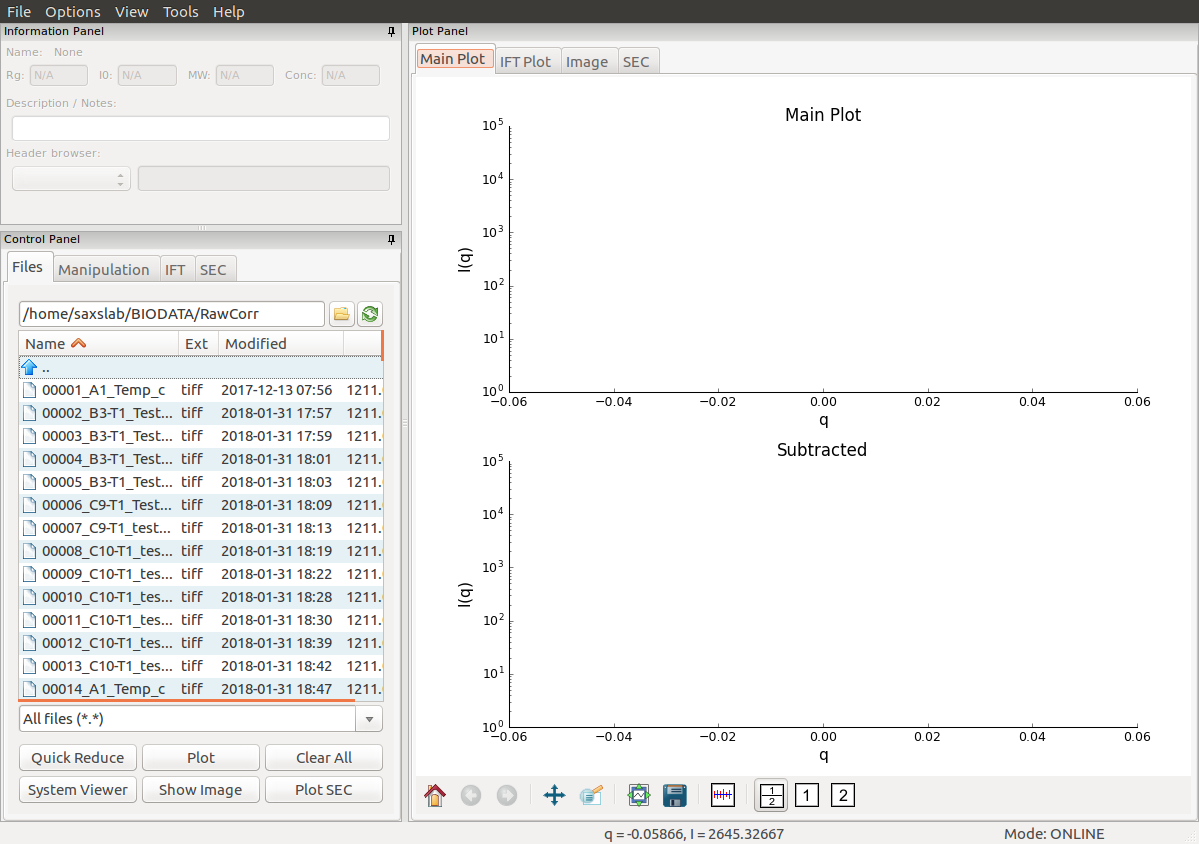Softwares used by the instrument
Several softwares are in place in order to control the various pieces of the BioSAXS instrument. The toolbar to open them is located at the bottom of the screen and looks like the following:
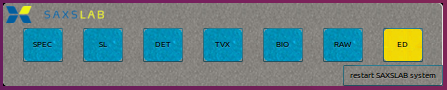
Each button is responsible for opening a different software.
| Button | Software |
|---|---|
| SPEC | spec software for instrument control and data acquisition |
| SL | detector data processing |
| DET | detector camera logging |
| TVX | detector control software |
| BIO | BioSAXS instrument control |
| RAW | BioXtas RAW for data visualization and analysis |
| ED | gedit text editor |
If a button is yellow, it means the software is closed, whereas a blue button indicates that the corresponding software is open. By clicking the blue-coloured button, you will be directed to the corresponding window.
Note: in case that the toolbar is not present, it can be opened manually by clicking on the Ganesha System Control Panel on the desktop.
SPEC
SPEC is the terminal software used to communicate between the various other softwares and the instrumental hardware of the BioSAXS (shutter, detector etc.). A terminal window should be open on the desktop. If not, SPEC can be started from the shortcut bar located at the bottom of the screen, by clicking on SPEC.
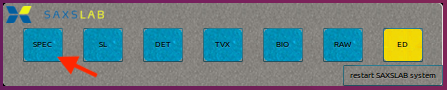
This will load the following terminal:
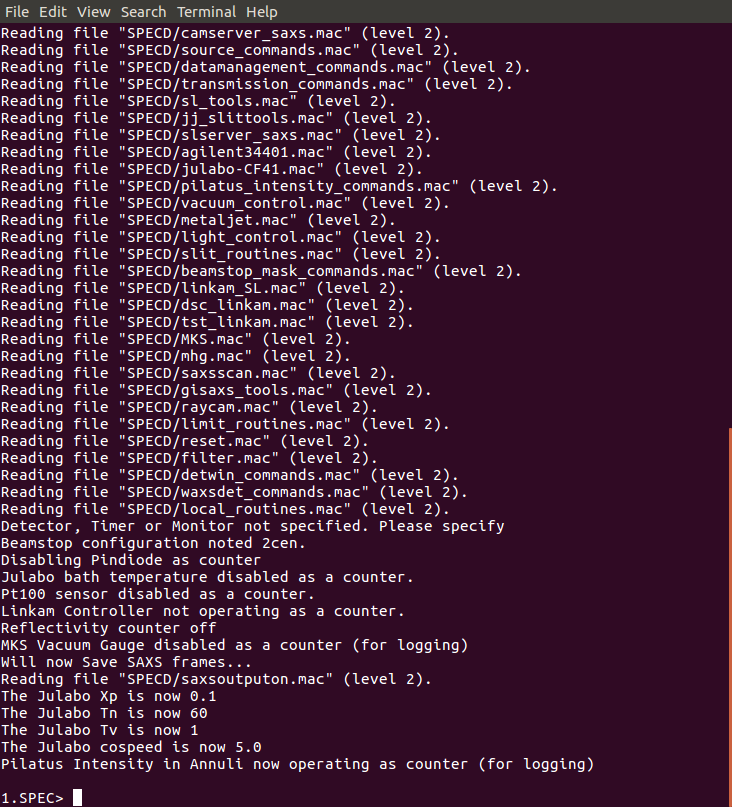
Commands can then be typed to operate the instrument. For example:
1.SPEC> o_shut
Opening Shutter
2.SPEC> ct 0.1
Thu Jun 14 17:26:37 2018
Seconds = 0.101
PilatusInt = 2.79968E07 (2.8E08/s)
3.SPEC> c_shut
Closing Shutter
will open the shutter, measure the beam count for 0.1 second and then close the shutter. Normally, there should not be any input from the regular users in this terminal.
DET
DET is the terminal software logging what happens with the detector. It can be opened via the shortcut bar located at the bottom of the screen, by clicking on DET.
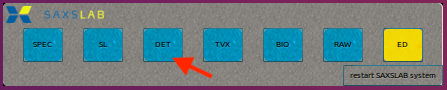
This will load the following terminal:

TVX
TVX is the terminal software handling the images, including taking care of corrections, applying masks etc. It can be opened via the shortcut bar located at the bottom of the screen, by clicking on TVX.
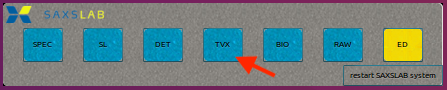
This will load the following terminal:
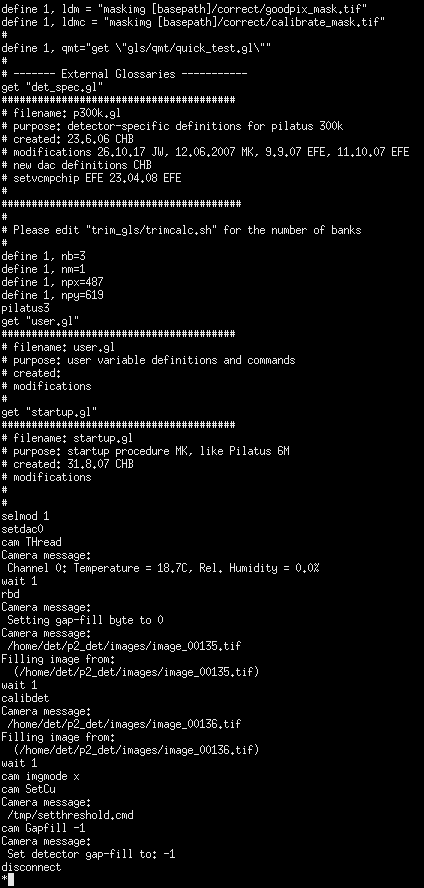
BIO
BIO is the actual software used to control the robot and perform the SAXS experiments. It can open opened via the shortcut bar located at the bottom of the screen, by clicking on BIO.
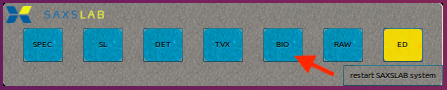
This will load the following window:
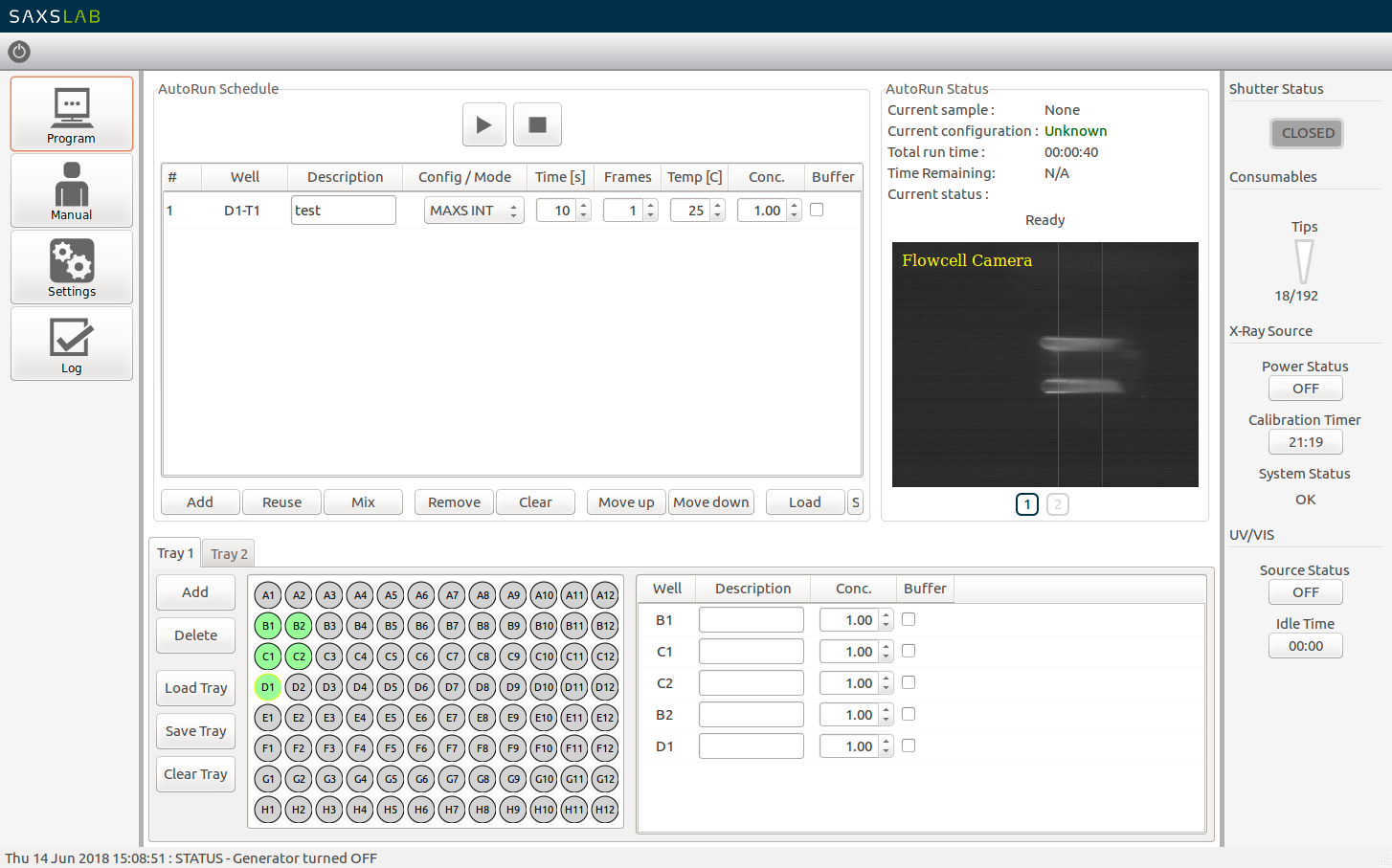
RAW
RAW is the analysis software used to analyze the SAXS data collected on the instrument. Recorded images and resulting scattering profiles will be displayed live in this window. It can open opened via the shortcut bar located at the bottom of the screen, by clicking on RAW.

This will load the following window: